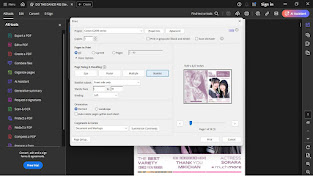To print it, I used Adobe Acrobat. You can download and use the latest version of it.
1. Select and open the "Single page version" file with Adobe Acrobat.
2. Click the printer icon on the top right (ctrl + P) until the printing menu appears.
4. Click Booklet Subset and change it to "Front side only" then click "Print" and wait for the printing to finish.
5. After printing is complete, simply flip the entire paper over and insert it into the rear tray to print the blank side in the correct position.
6. Return to the printing menu as before and change the Booklet Subset from "Front side only" to "Back side only" then click "Print" and wait until printing is complete.
*You can follow the setting preferences as shown in the picture. And you can go to "Properties" or "Page Setup" to set the printer options, if needed. I printed it with A4-size paper.